1. Step 1: On the Taskbar, right click on the WiFi
tray icon –> click on “open share and networking center”.
2. Step 2: A window will get Pop Up, In “View
Active Network”, you will get the currently connected networks with your
Windows OS. Just click on your “WiFi Connection”. “WiFi
Status” Window will open.
3. Step 3: Here, Click on “Wireless Properties” –>
Select “Security” Tab–> in “Network Security Key”,
you can see the password by just selecting box “Show Characters”.
4.
5.
6. 2. Find Network Security Key Without Admin Access
7. We can view the WiFi password without
admin access with the help of “Command Prompt”. Just check out:
8. Step 1: To open Command Prompt, use shortcut
key “Windows Key + R”and type “cmd” in Run Window.
9. Step 2: Now, just type the below command to get the
list of all network which has been connected.
10.
“netsh
wlan show profile”
11.
Step
3: Now, For which network, you
want to know the security key, use that profile name in the below command.For
Example Profile Name “Mashnol”, the command will be as:
12.
netsh
wlan show profile name=”Mashnol” key=clear
13.
Just
Enter and you will get all the properties and information regarding this
profile or network. In Security Settings, you can see “Key Content”,this
is the password of the selected network/profile, as shown in the GIF
Image shown below:
14.
15.
In
this fashion, you can find network security key of all the network along with
the currently connected network. Just select the profile and get the security
key.

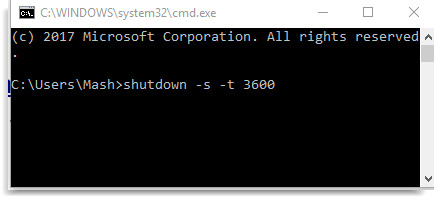
No comments:
Post a Comment